# Planner
Manager can plan calls and view the completed and planned calls for them and their subordinate users.
You can access Planner from the navigation menu. The main working area of Planner contains the following widgets:
Calendar nav—displays one month and lets you pick the required date to view its agenda.TIP
By default, the calendar is set to the current date.
Events—displays the list of events planned for the selected calendar date. It features the following options:
| Button | Action | Notes |
|---|---|---|
| Switch between the working/all hours view | By default, the checkbox is selected | |
| Display the planned events per day/week/month | The daily view is set by default | |
| Create an event | Alternatively, click the required hour line in Planner |
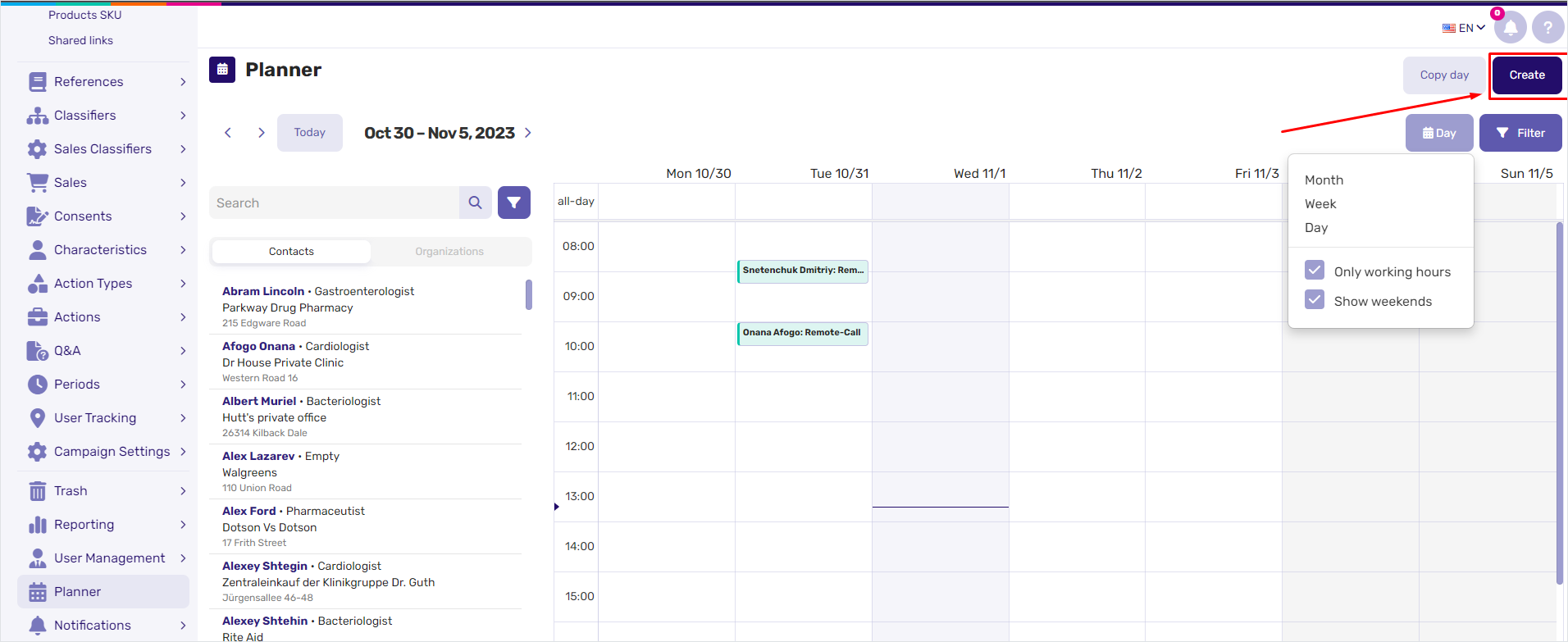
# Call planning
You can plan a call from the Events widget. For this:
Click the
Createbutton.In the new call form, select the call type, user, contact, and planning date for the call.
Use a slider to set the planned call duration.
Fill in other fields if required.
Click
Createto finish call planning.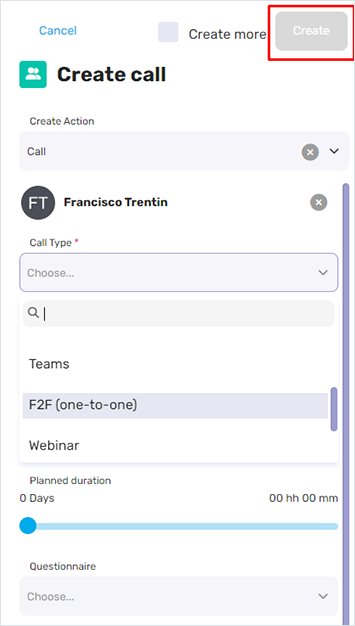
Platforce CRM offers you several ways to choose the contact based on the Call type value:
For the
F2f (one-to-one)call type, select the contact from from the drop-down list.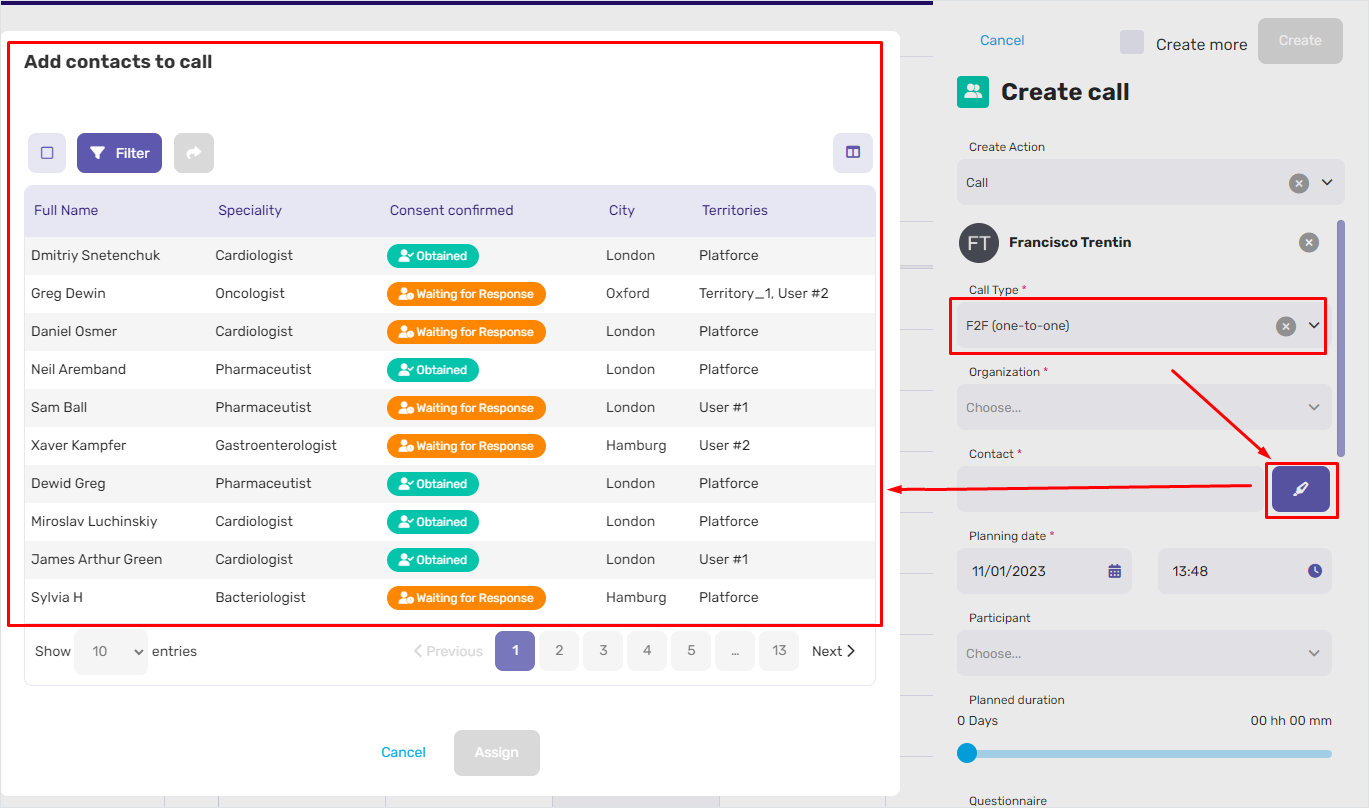
For
Remote call, click the button to the right of theContactfield and select the required contacts from the list. You can specify more that one participant for remote calls.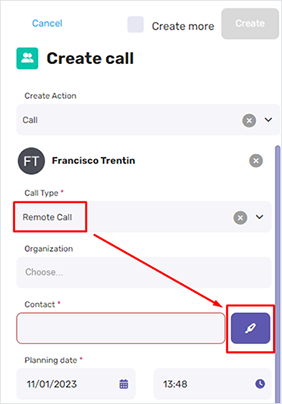
← Edit samples Actions →