# Export
In Platforce CRM, you can export records from almost all widgets: Contacts, Organizations, Materials, and others. The flow is the same for all cases.
To export data from Platforce CRM:
Open the required widget from the navigation menu.
Preview the widget contents before exporting the data as you see it displayed in Platforce CRM.
To exclude any data from export, use filters or the show/hide columns button.
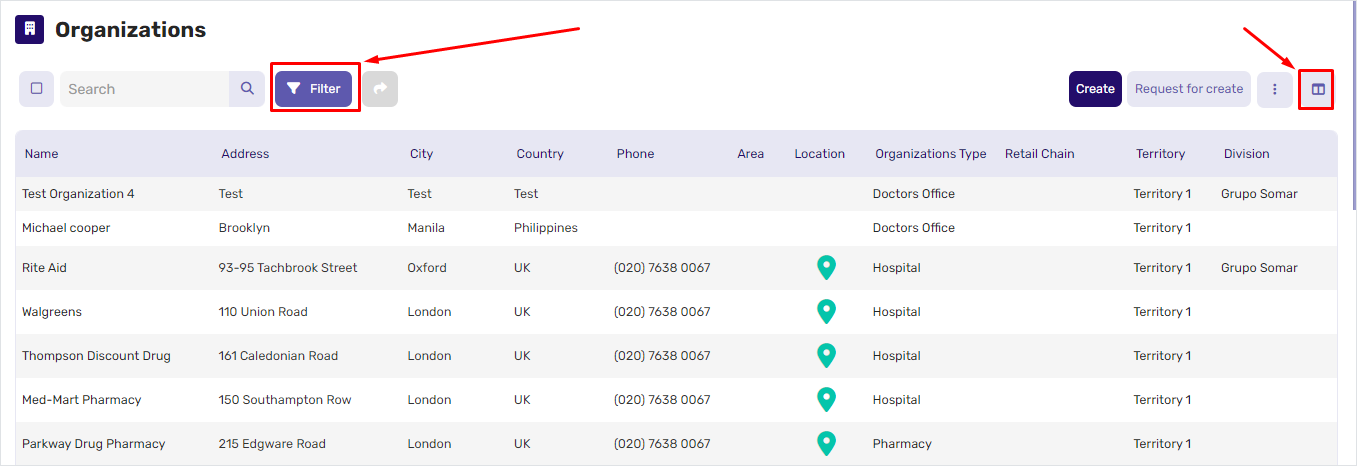
Click the show/hide columns button. In the list that opens, select the columns to display in the widget.
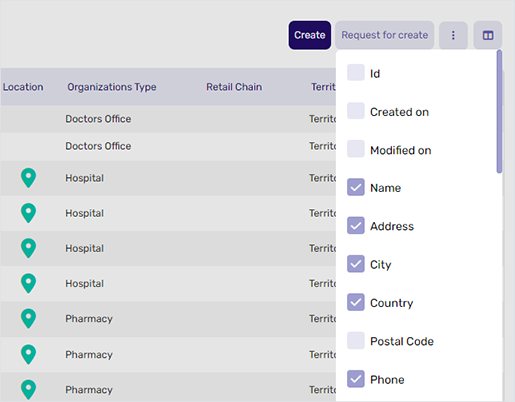
Click the filtering button and select the columns to apply filters to.
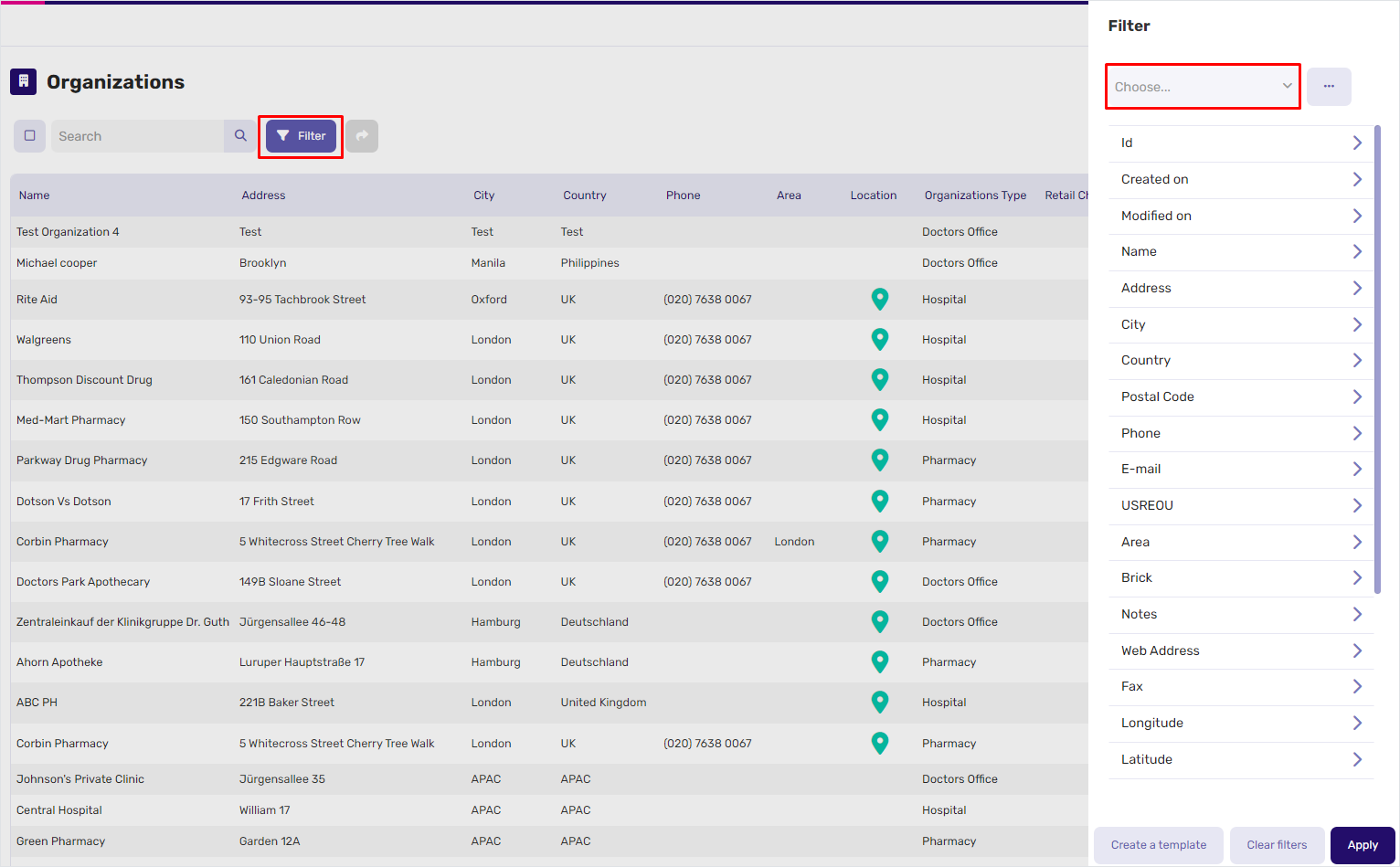
Once the widget data is ready for export:
Unfold the actions menu and select
Export allto export all the records displayed. You can see a total number of records at the bottom of the widget.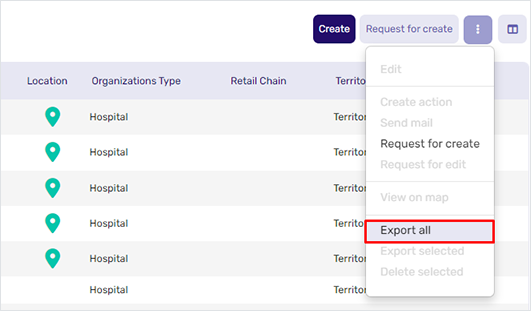
Select specific records you want to export. Unfold the actions menu and click
Export selectedto export only highlighted records.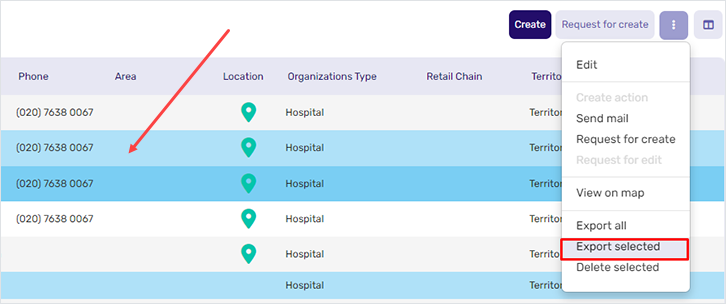
As a result, the widget records are exported and downloaded as a CSV file.
# Data filtering example
To get a list of all organizations you have available in London:
Open the filters menu.
Select
Cityfrom the list.Enter
Londonin the search box.Click the
Applybutton.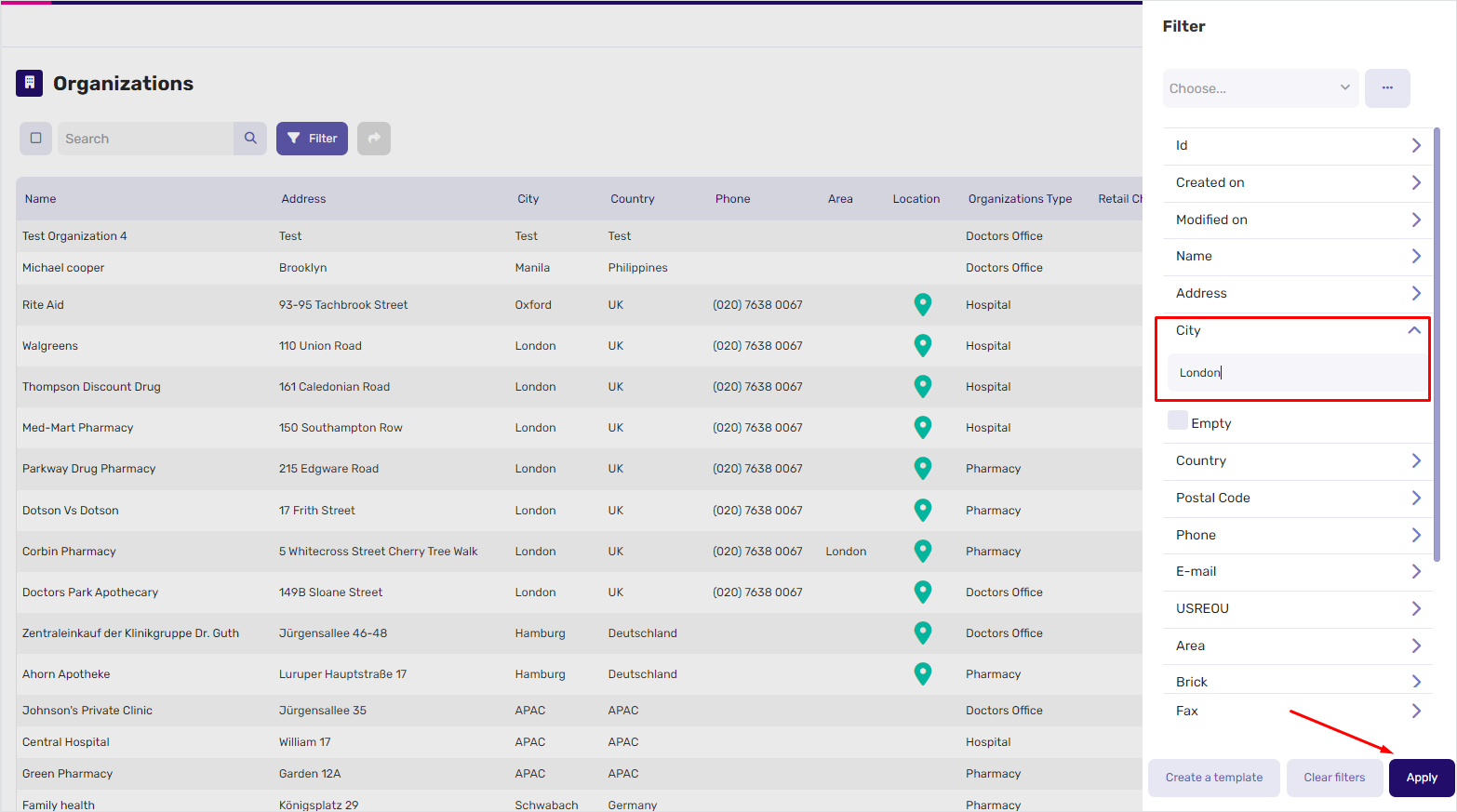
← Import