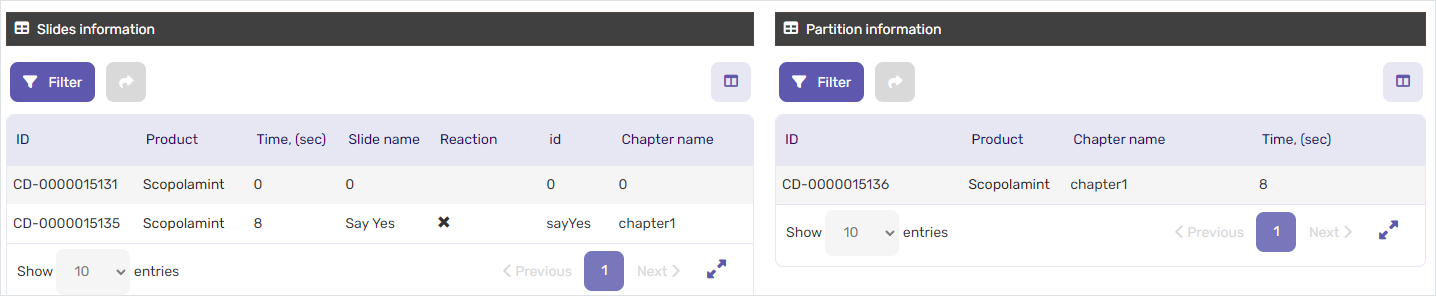# Remote call
You can create future remote calls in Planner or from the Actions section. In the new remote call form:
Select call participants with the button to the right of the
Contactfield.Specify the remote presentation to demonstrate in this call.
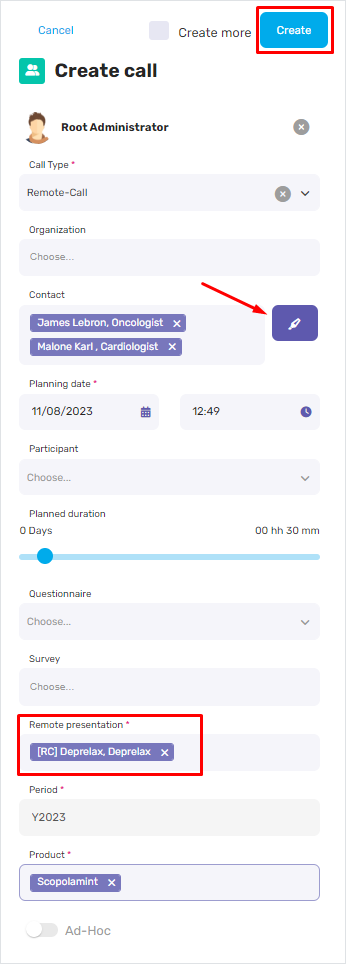
To start the remote call, click its ID number in the Calls list.
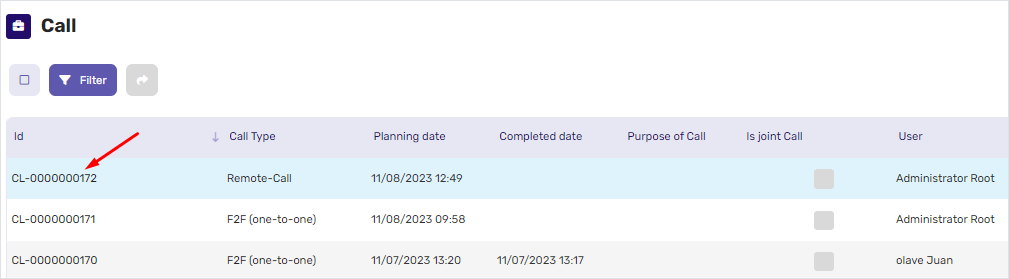
In the call details from, click the Remote call button and then click the button.
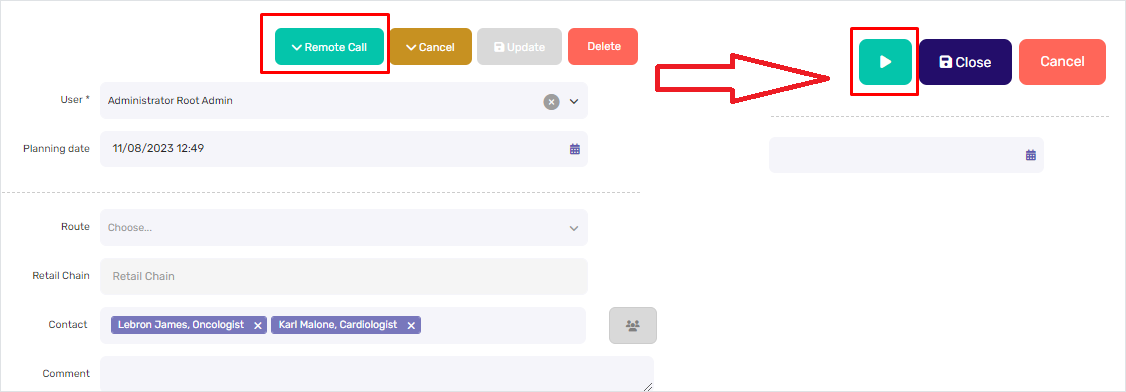
You can preview the remote call presentation before the call. Click Start to launch the remote call.
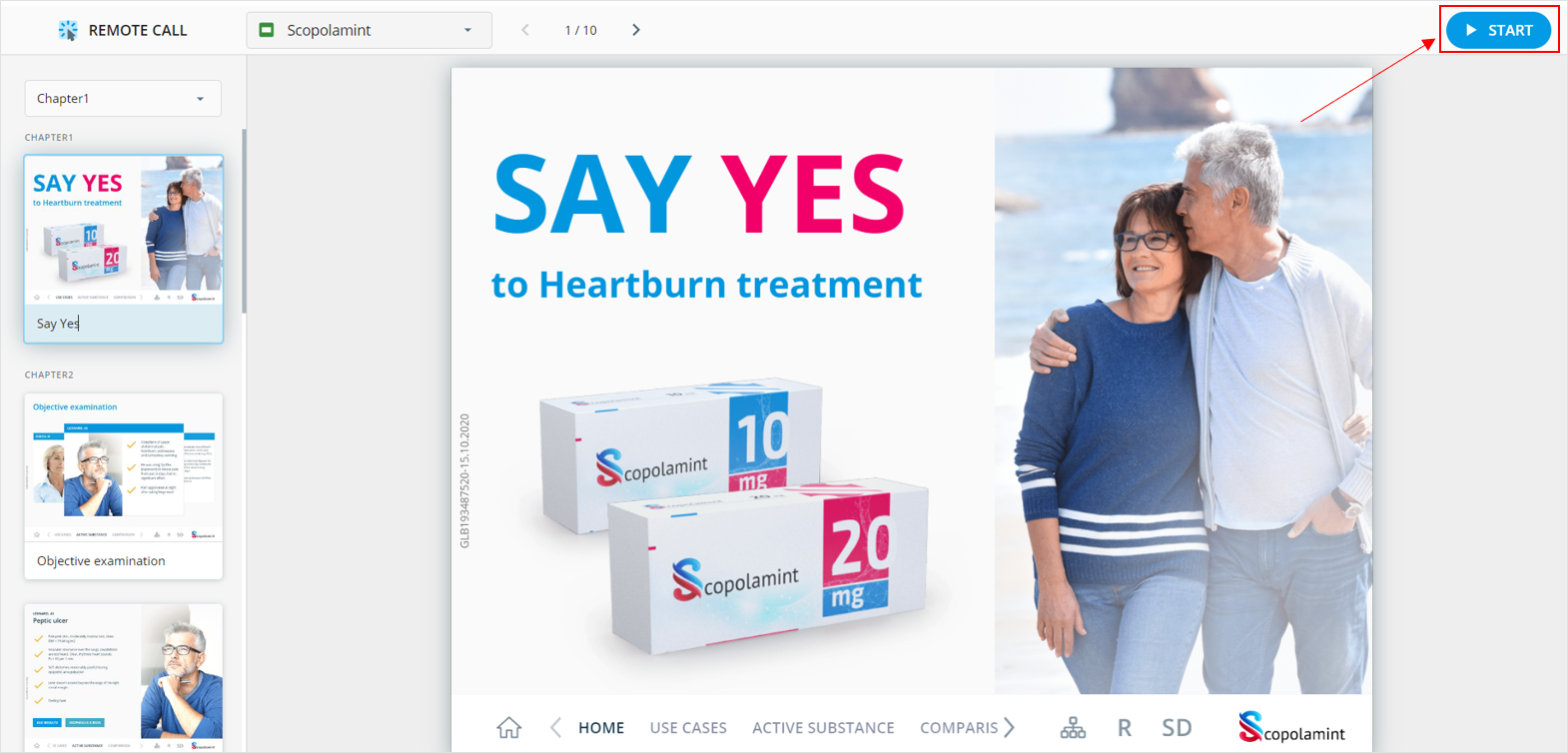
During the remote call, you can:
Demonstrate interactive presentations
View the presentation script
Chat and talk with the call participants
To switch to a different presentation to demonstrate, click the current presentation name and select a different one from the list. To stop the remote call, click Finish.
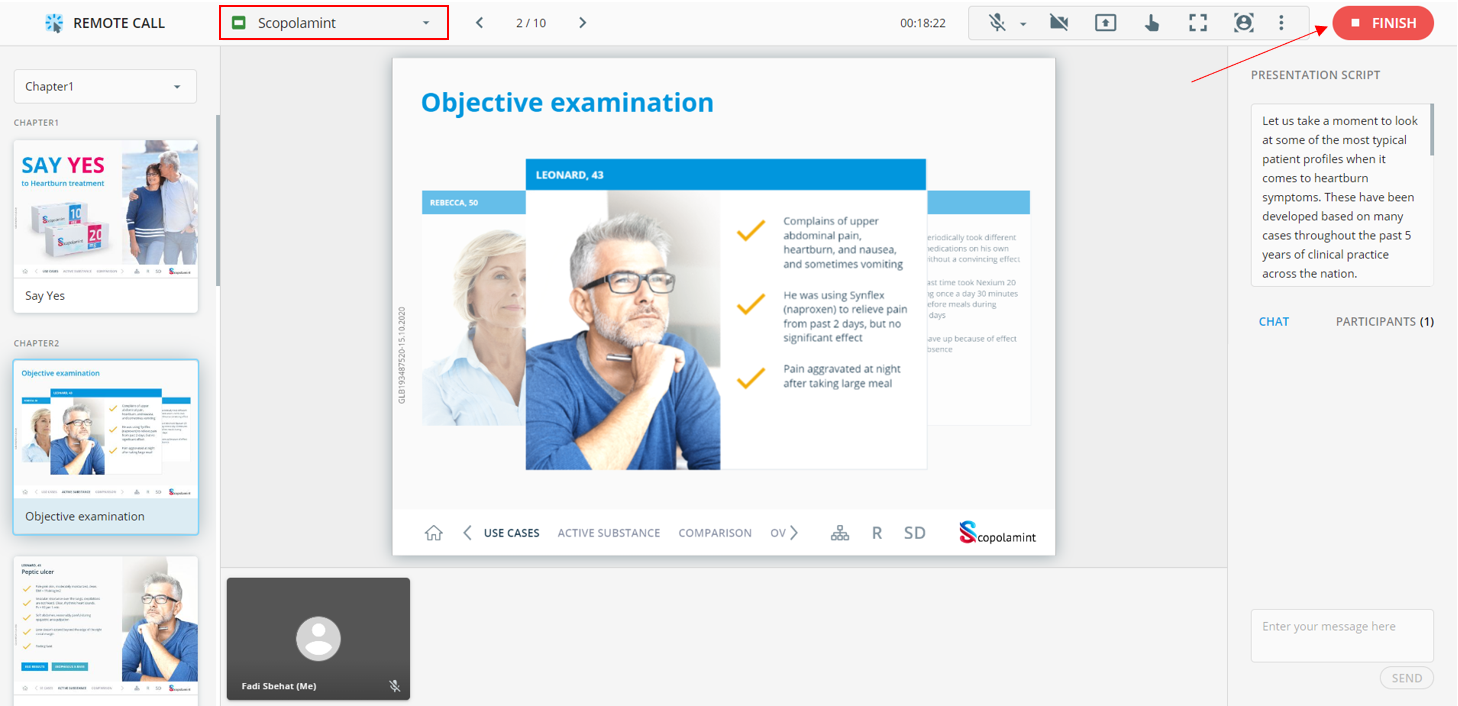
Click Close to complete the call and record its completion date and time.
You can view the completed call details. For this, click the required call ID in the Calls widget.
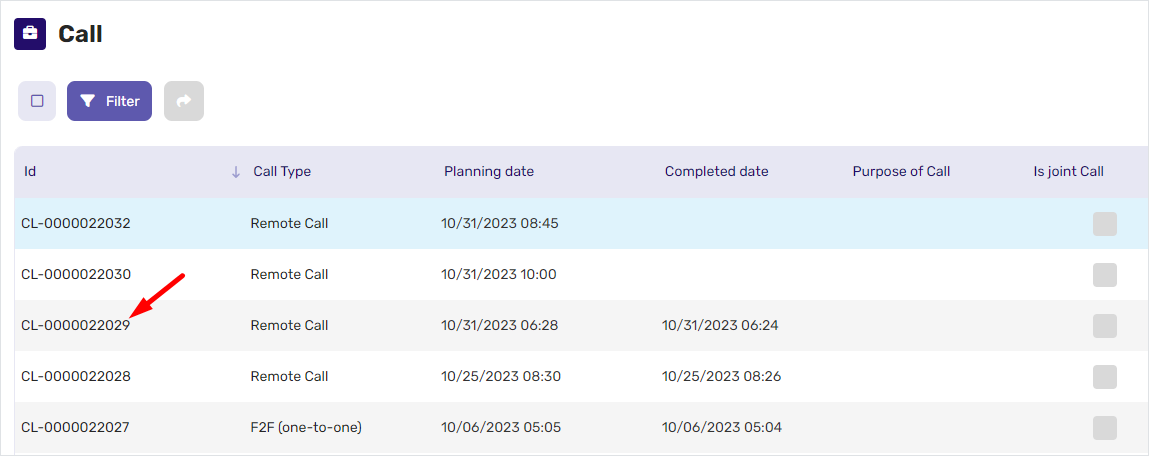
Scroll down to Slides information and Partition information widgets to view the KPI metrics collected during the remote call.