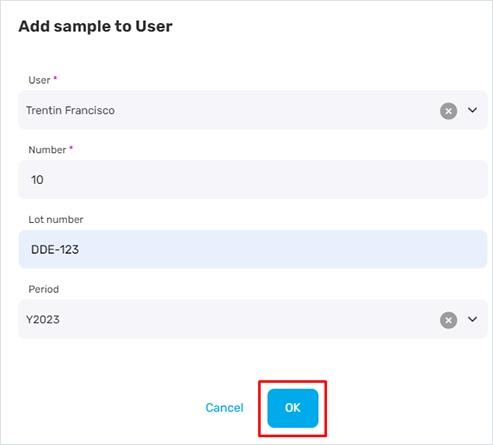# Edit samples
Manager can modify the assigned sample number if required.
To do this:
Go to the
Products>Samplessection.Click the sample name in the list to open it.
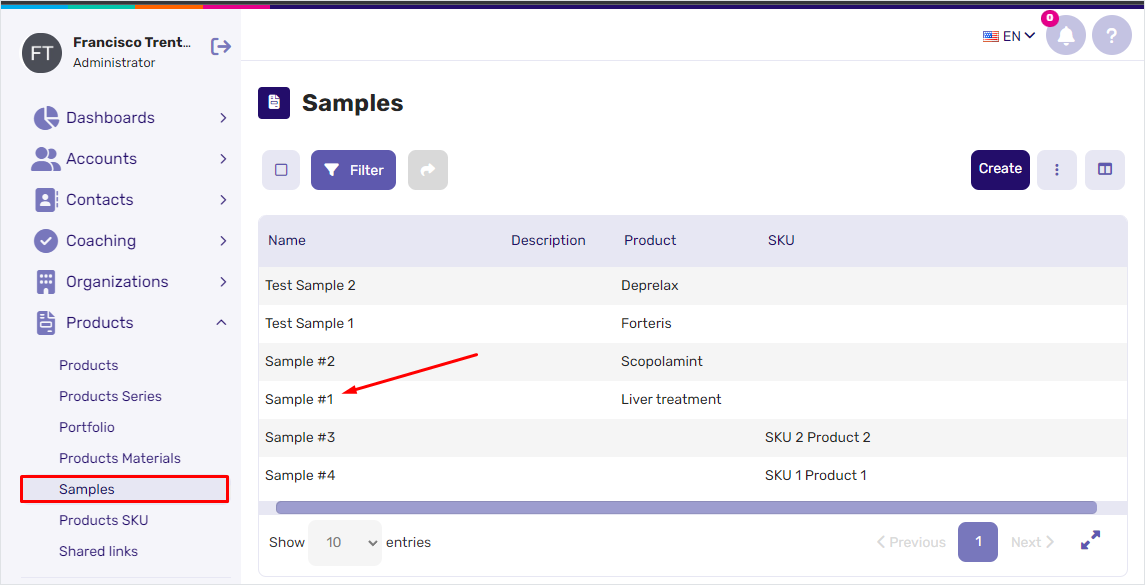
Scroll down to the
Users sampleswidget and find the user you want to edit samples for.Copy the user sample
Lot numbervalue and remember thePeriodvalue specified for it.Click the
+Addbutton to change the sample count number assigned to this user.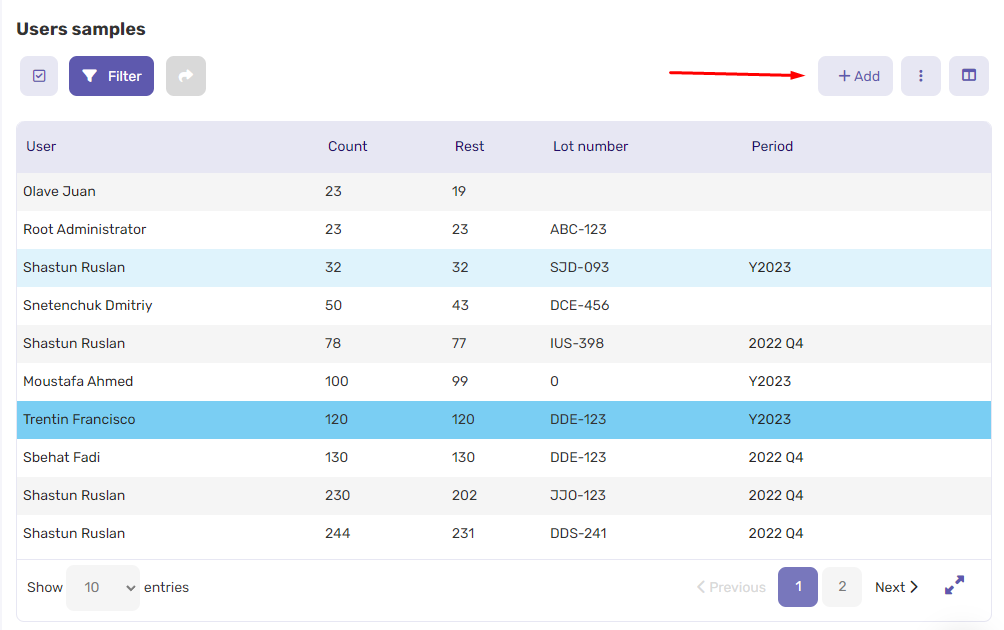
Enter a new value to the
Numberfield. To subtract samples, enter a negative number.Click
OKto apply your changes.