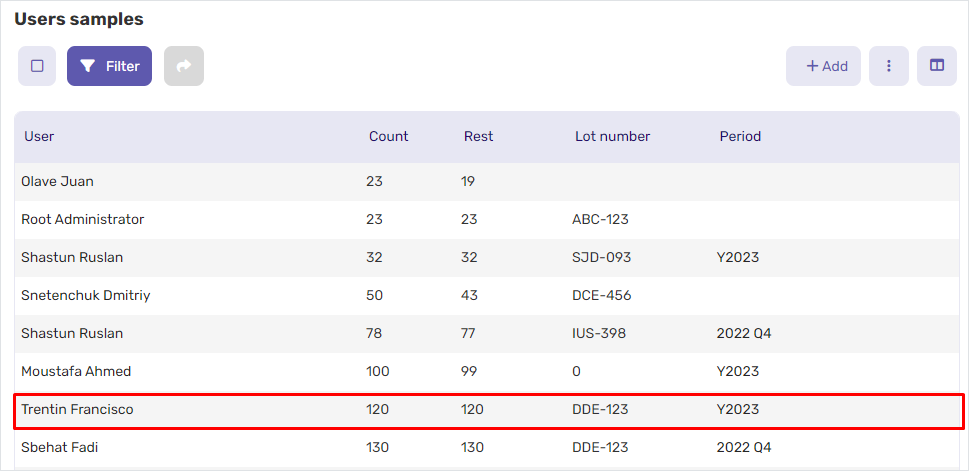# Assign samples
Manager can assign a certain number of samples available for distribution to each user.
To do this:
Go to the
Products>Samplessection.Click the sample name in the list to open it.
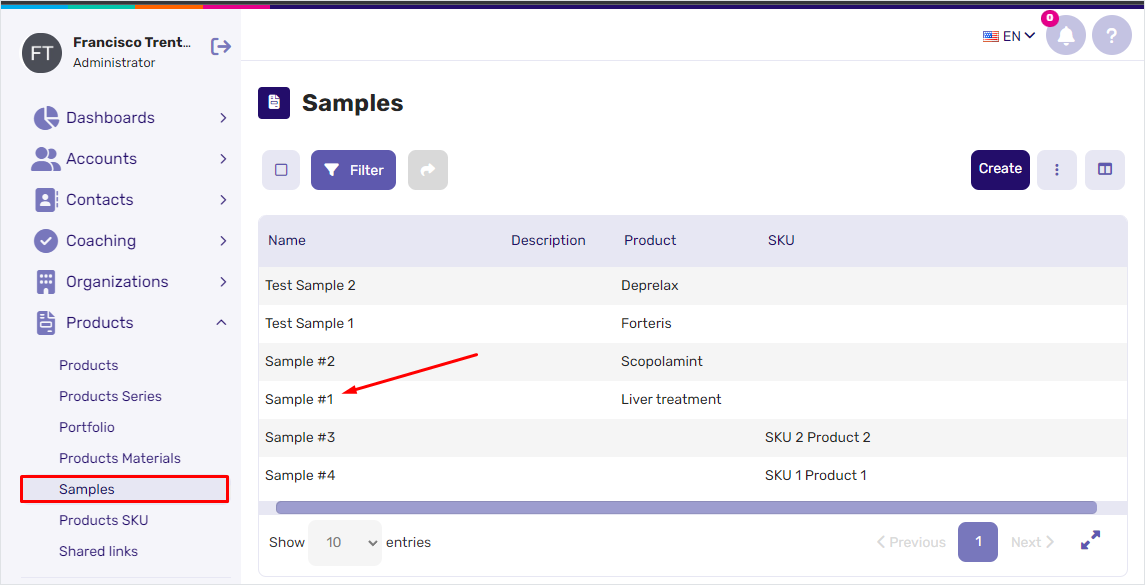
Scroll down to the
Users sampleswidget to view the sample details:Count—an overall number of samples assigned to the user.
Rest—a remaining number of samples available for distribution.
Period—a time period set for the sample distribution.
Click the
+Addbutton to initiate sample assignment.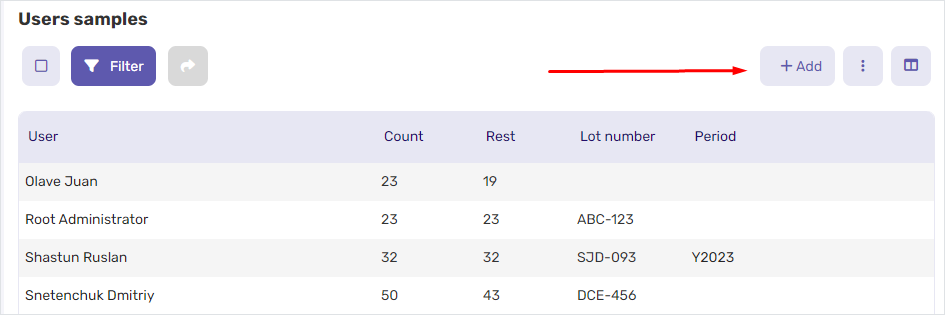
Select a required user, set a sample number and lot number, and specify a time period for the sample distribution.
Click
OKto assign the samples to the specified user.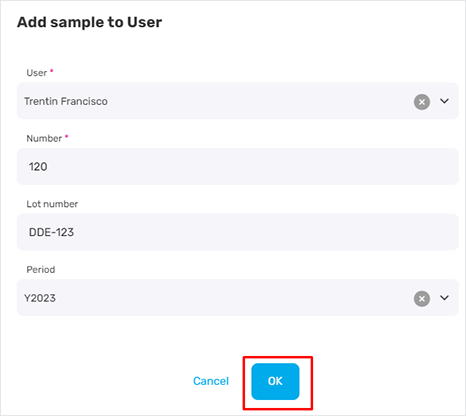
As a result, you can view the new sample in the User samples widget.