# Assign users
Manager can assign users to territories.
TIP
Only assigned users have access to organizations and contacts of the specific territory.
Go to References > Territories in the navigation menu. Click the territory name to open it.
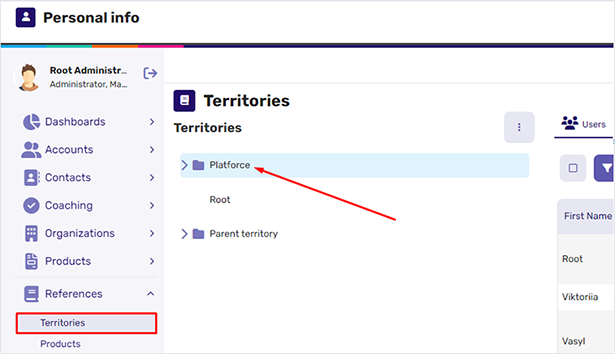
As illustrated below, Platforce is a parent territory with two child territories: User #1 and User #2. Click any child territory name to view the list of users assigned to it.
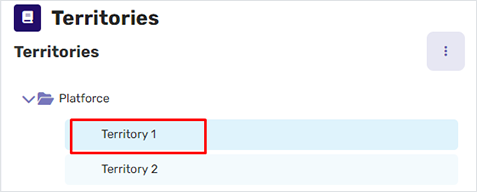
In the Users widget, you can assign more users to the opened territory. To do this:
- Unfold the actions menu and select
Assign.
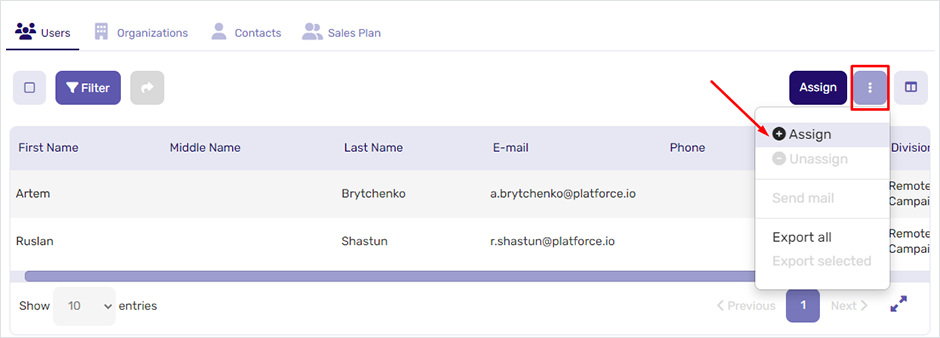
- Select one or several users from the list and click the
Assignbutton.
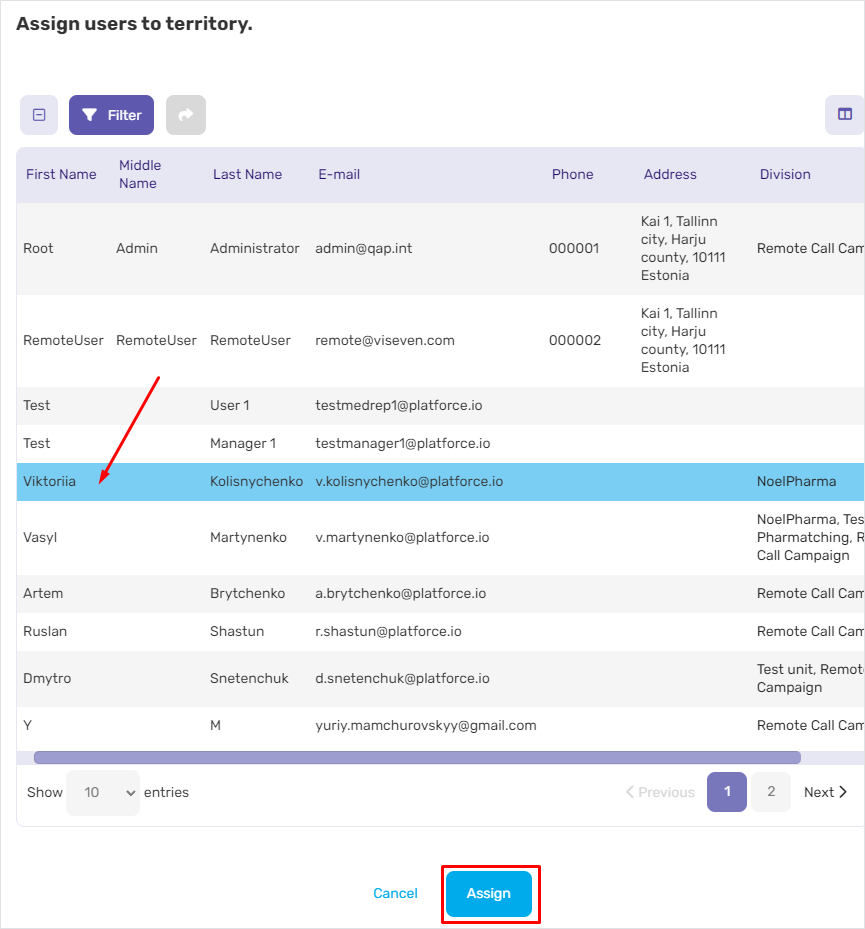
# Unassign
You can also remove users from the territories, if needed. To do this:
Select the required territory.
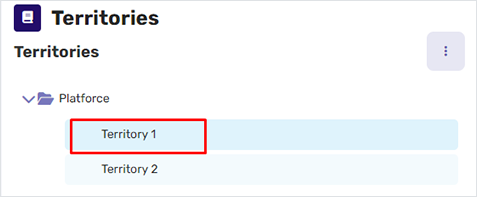
In the
Userswidget, select users to remove from the territory.Unfold the actions menu and select
Unassign.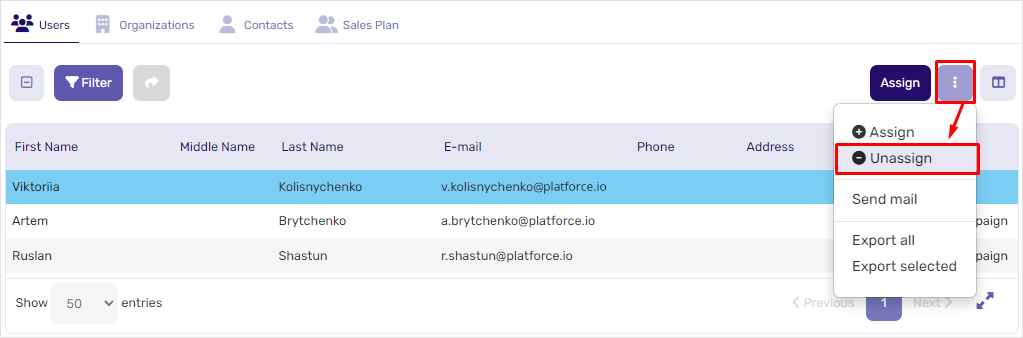
As a result, the unassigned users are no longer in the Users widget for this territory.