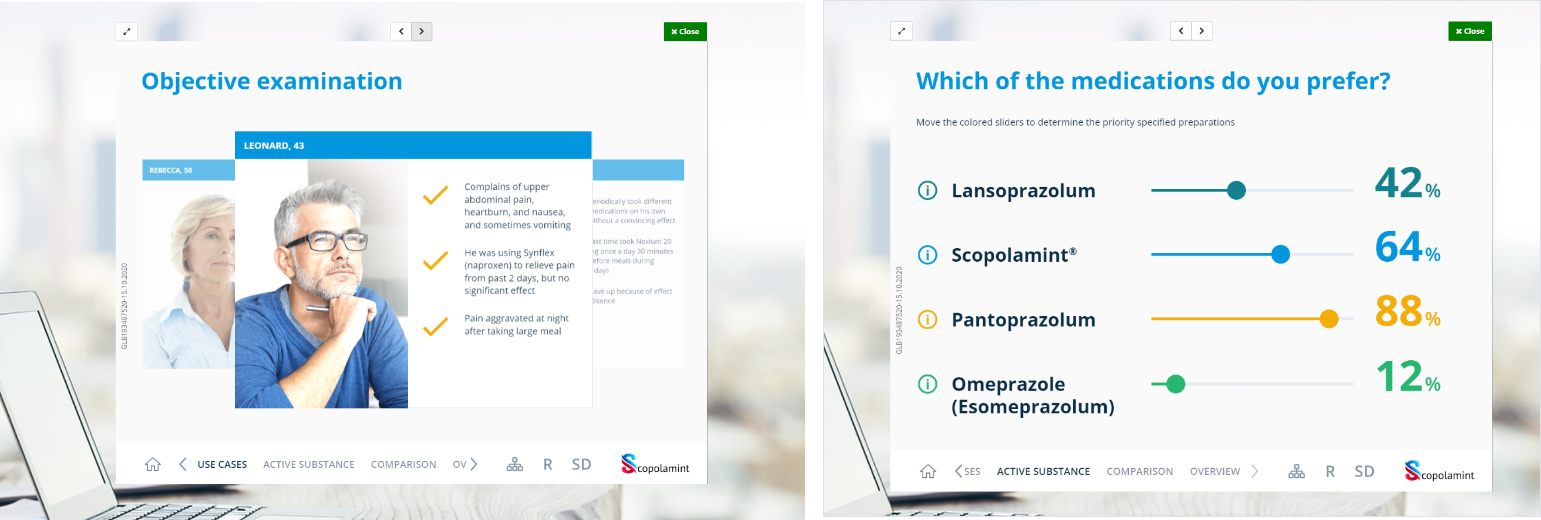# Through shared links
To perform self-detailing, contacts follow the link from the email they receive from you.
To send an email with a shared link:
Go to
Products>Shared links.Click a campaign ID number to open the existing campaign.
To create a new
Shared linkcampaign, click theCreatebutton. The campaign creation process is similar to the mass mailing flow.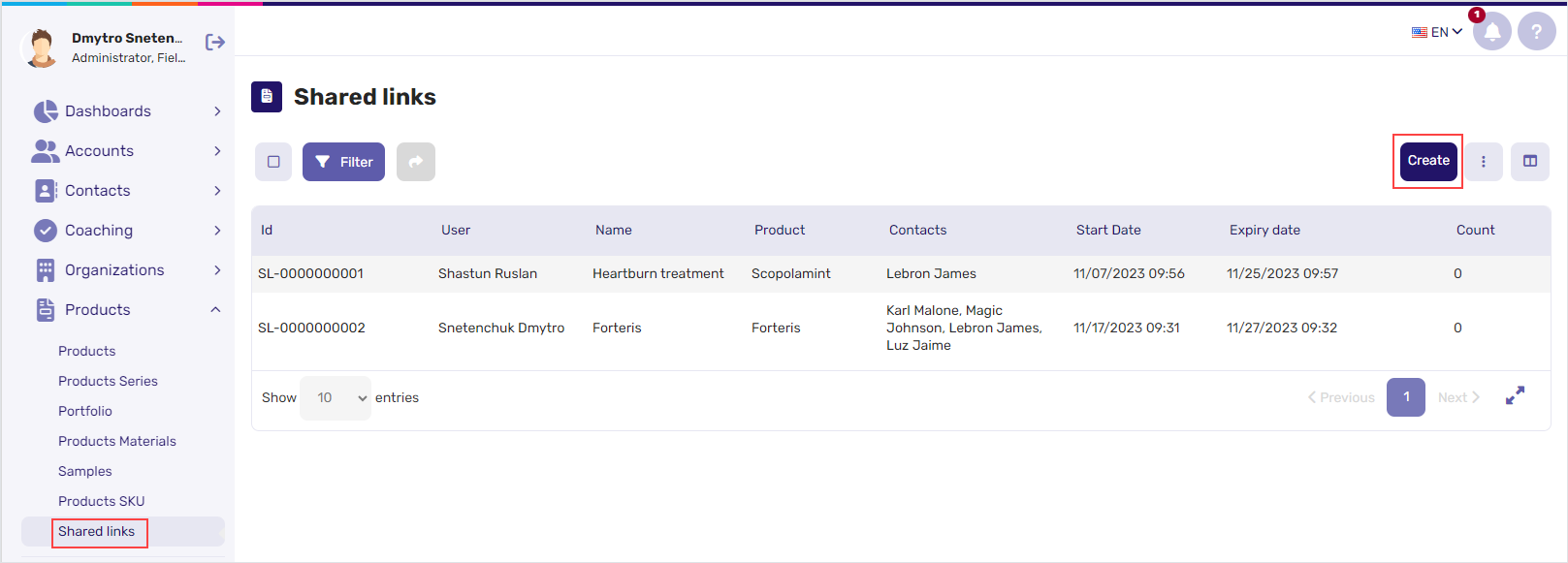
Click
Sendto send the email to all contacts assigned to this campaign or select several contacts and clickSend emailin the actions menu to send the email to the specified contacts only.
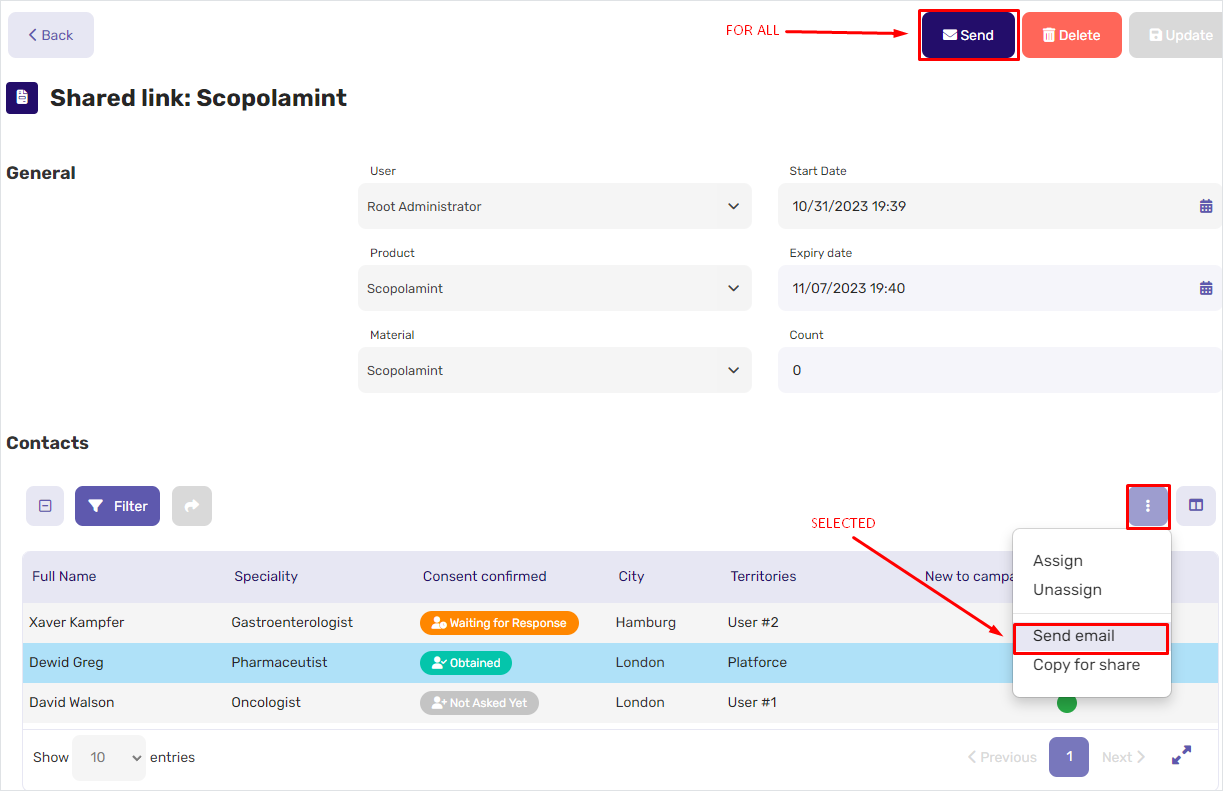
In the new email form that appears:
Select the address to send the email from.
Leave the
Email templatefield empty.The emails subject and body are filled in automatically based on the product and material specified for the selected
Shared linkcampaign.
Click
OKto send the email with the shared link.
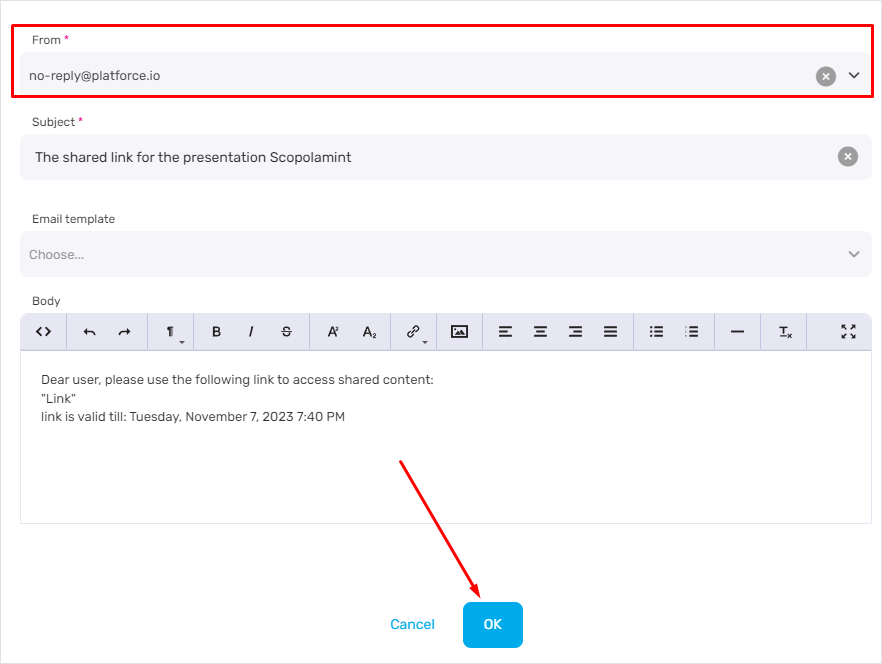
The email recipients must follow the link they receive to open an interactive presentation of the product. Once they finish the self-detailing session, all KPI metrics (interaction with the content, time spent on the exact slides, and so on) are collected.