# Plan remote call
The remote call planning process is similar to other calls. On the calendar screen, tap the + button and select Remote Call in the unfolded menu.
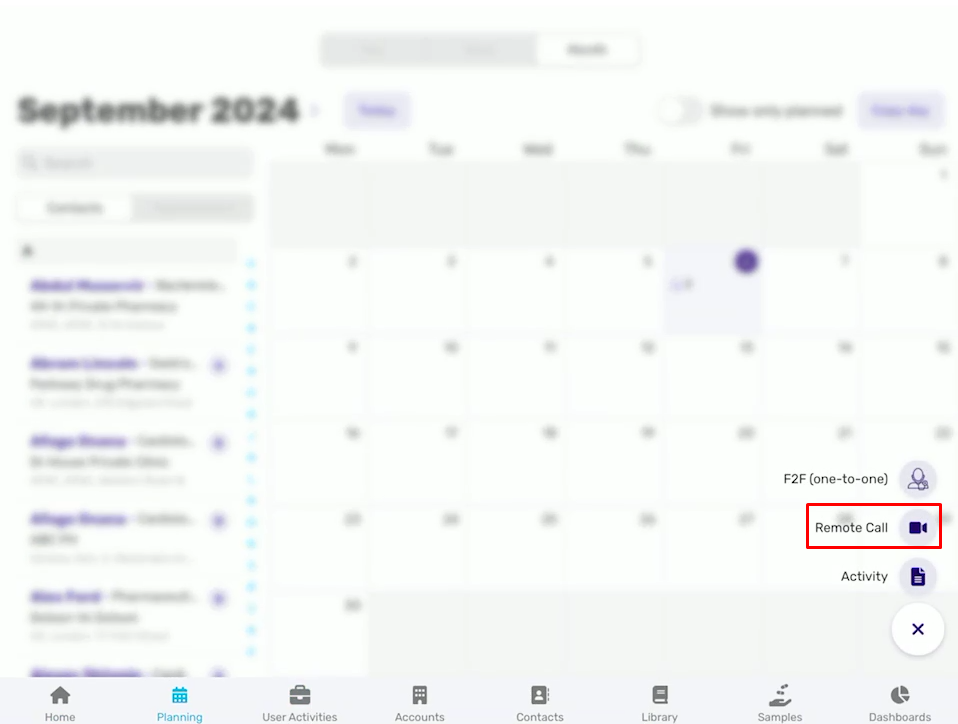
In the planner sidebar that opens:
Select
Remote callin theTypefield [1].Specify one or several presentations to show during the remote call in the
Remote presentationfield [2].Select all the remote call attendees in the
Contactsfield [3].Fill in other remote call details.
The fields marked with an asterisk (*) are required.
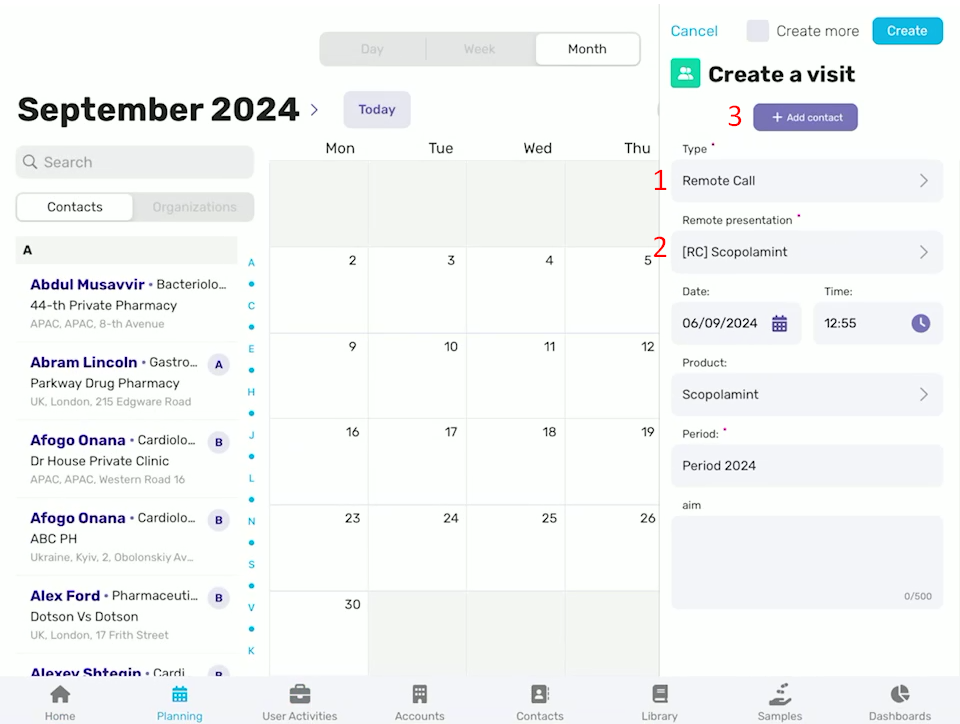
To finish the remote call planning, tap:
the
Plan callbutton and return to the calendarOR
the
Save and plan next callbutton and proceed to planning other calls.
To discard the remote call planning, tap Cancel.
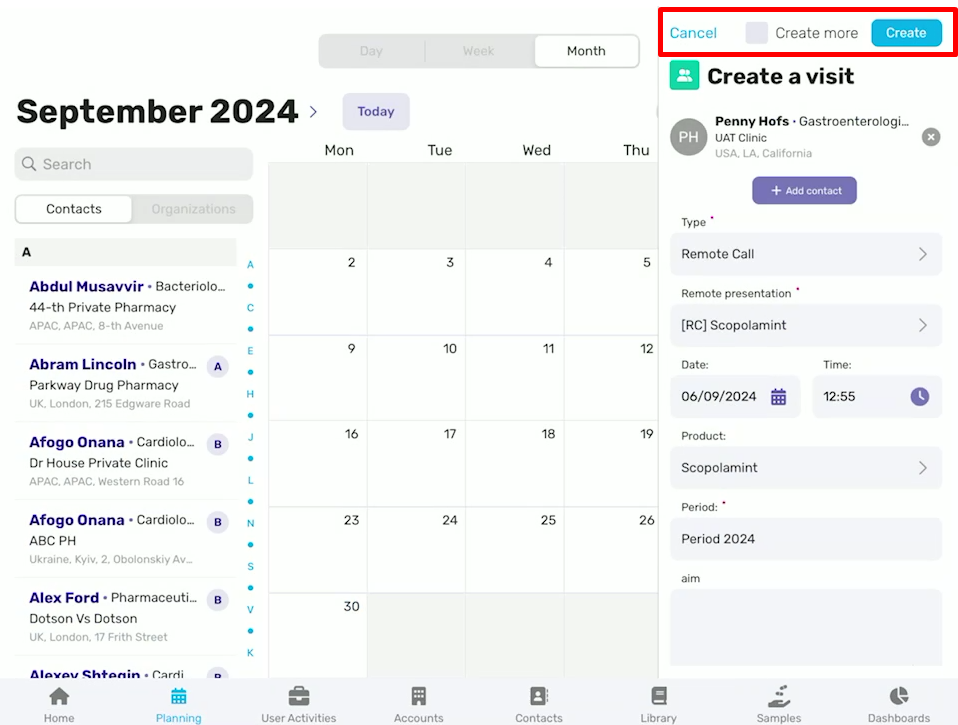
Once you tap the Plan call button, the confirmation pop-up appears. Platforce CLM offers you to synchronize the remote call planned and send invitations to its attendees. Tap Yes to launch the synchronization immediately or No to postpone it for more suitable time.
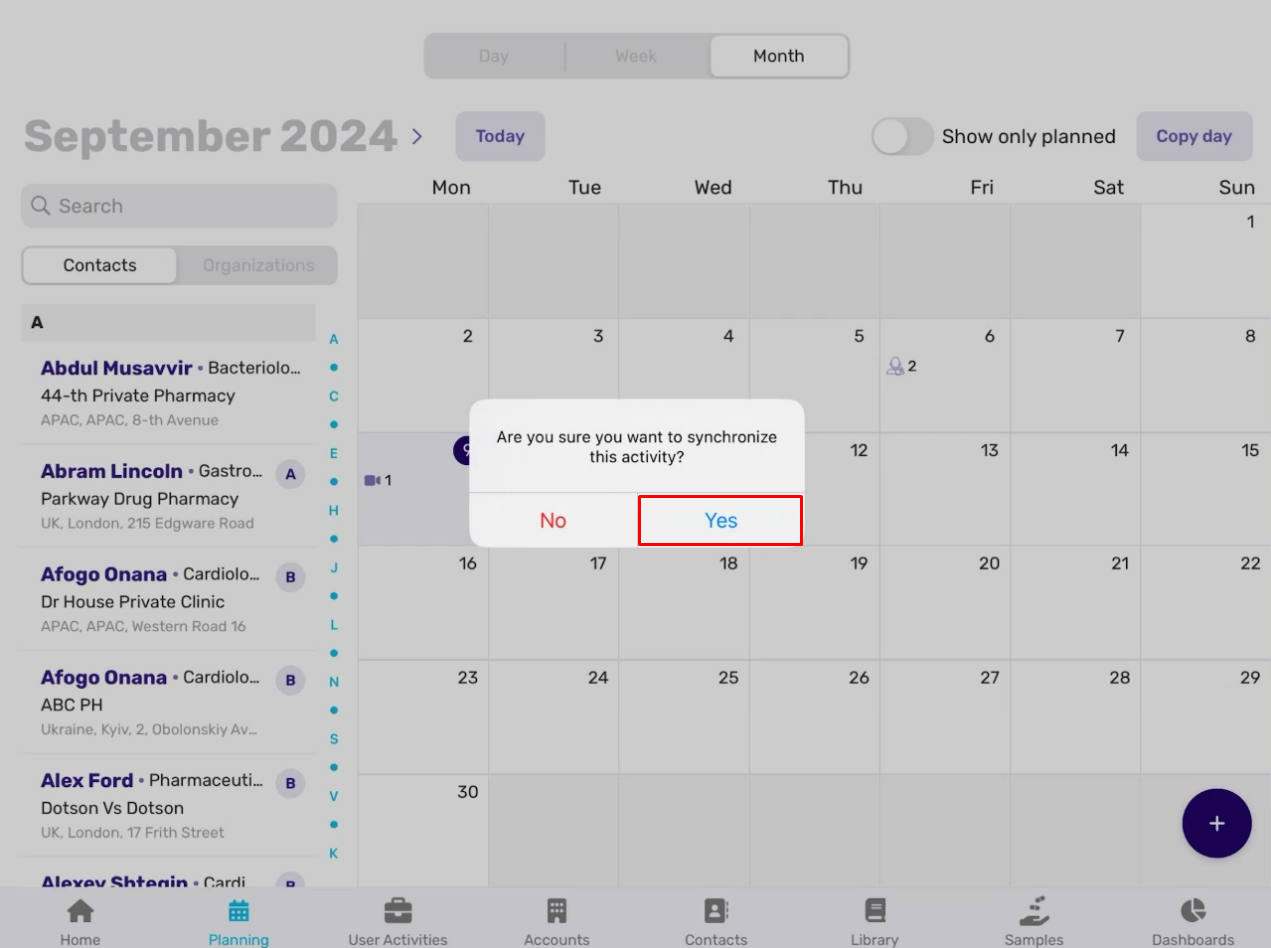
When the synchronization is complete, tap OK.
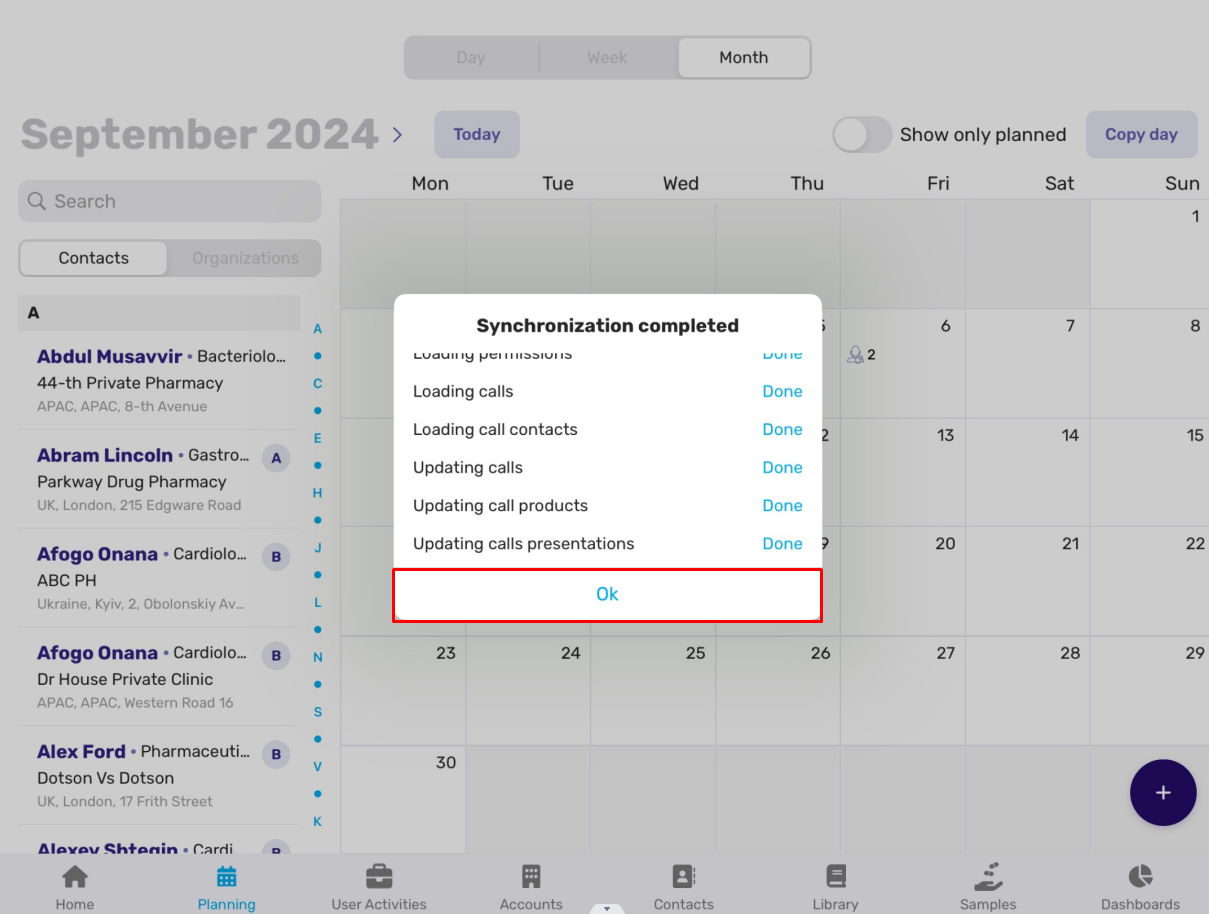
As a result, your remote call is planned correctly.