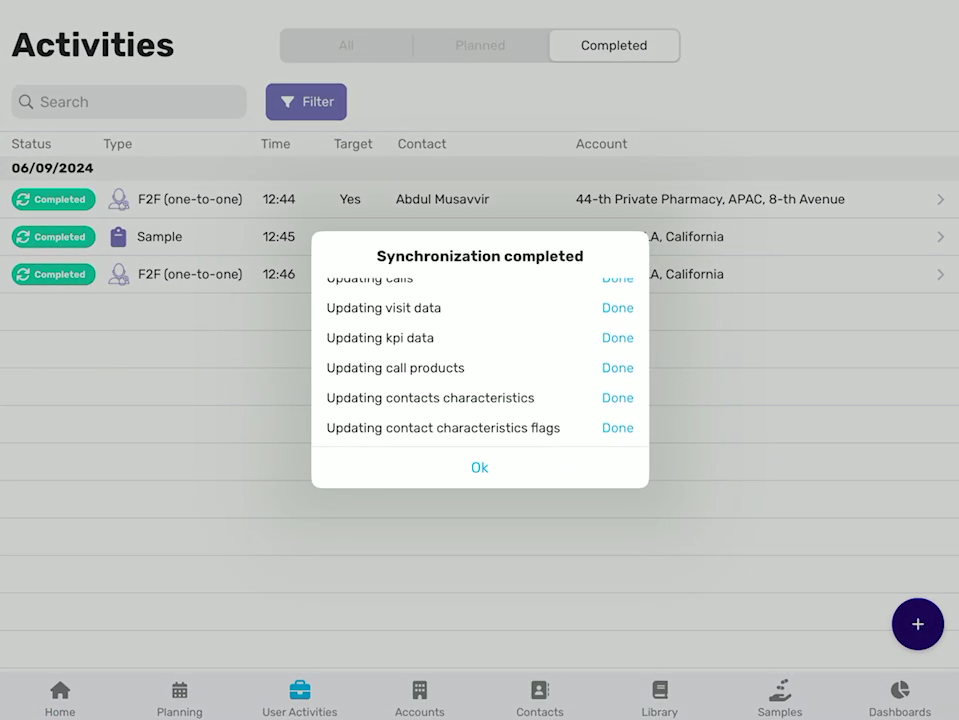# Single synchronization
When the сall is completed, you can synchronize only this very call without processing the total synchronization of the working session. It saves time and allows you to send necessary data to the CRM promptly.
To do this, go to the Calls section. The completed calls are marked with a green indicator. Calls that aren't synchronized have circular arrows around the green indicator. Tap this icon for the required call to start its single synchronization.
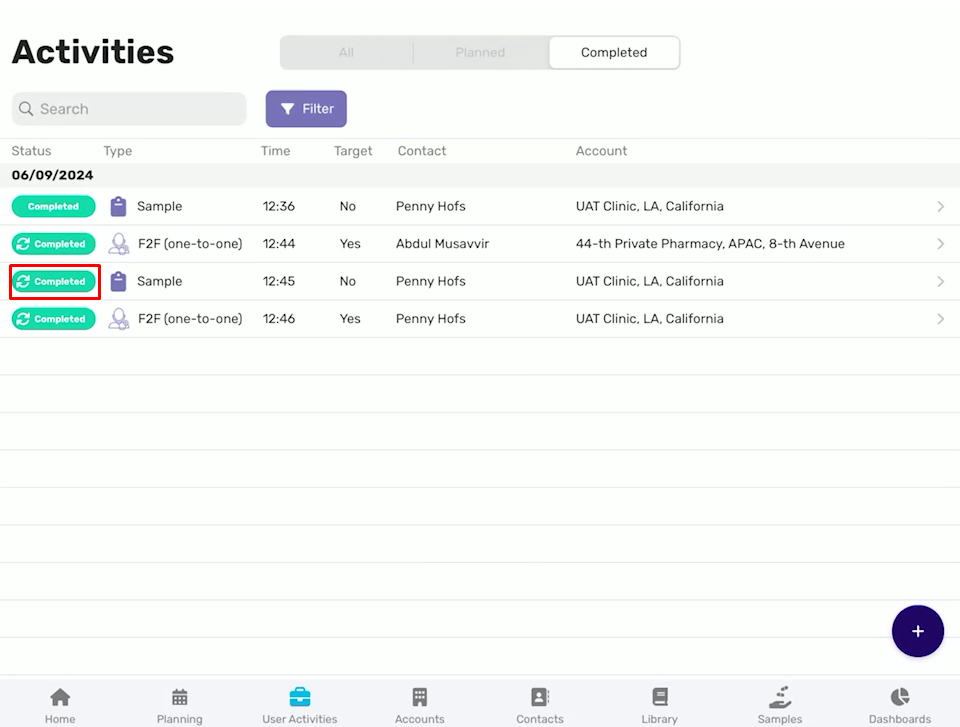
In the pop-up that appears, tap Yes to confirm your decision.
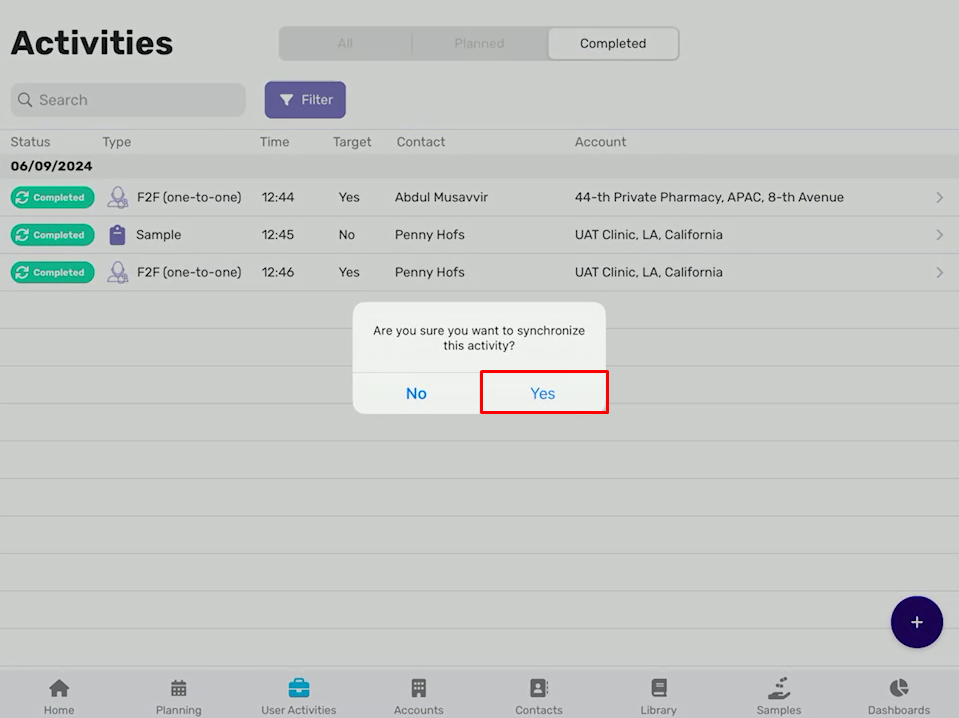
The synchronization process of the call starts. You can see the synchronization progress in the pop-up. When it completes, tap OK.